Difference between revisions of "PIC Software Setup"
m (Explorer moved page 4.PIC Hardware and Software Setup to PIC Software Setup) |
|||
| (3 intermediate revisions by the same user not shown) | |||
| Line 1: | Line 1: | ||
[[Category:PIC Tutorials]] | [[Category:PIC Tutorials]] | ||
| + | In this tutorial we will see how to setup a Mplabx project to generate .hex file for Pic16f877a<br><br> | ||
| + | [[File:Pic16F877A_MplabX_Setup0.png]]<br><br> | ||
| + | |||
| + | =MPLABx Setup Steps= | ||
| + | <b>Step1:</b> Open the MPLABx software and select the New project from File Menu as shown below.<br> | ||
| + | [[File:Pic16F877A_MplabX_Setup01.png]]<br><br> | ||
| + | |||
| + | |||
| + | <b>Step2:</b> Select the Standalone option for the project. | ||
| + | [[File:Pic16F877A_MplabX_Setup02.png]]<br><br> | ||
| + | |||
| + | |||
| + | <b>Step3:</b> Choose the Controller(PIC16f877A) from the device drop down. | ||
| + | [[File:Pic16F877A_MplabX_Setup03.png]]<br><br> | ||
| + | |||
| + | |||
| + | <b>Step4:</b> Select the required programmer. In this case it is Pickit2. | ||
| + | [[File:Pic16F877A_MplabX_Setup04.png]]<br><br> | ||
| + | |||
| + | |||
| + | <b>Step5:</b> Choose the xC8/Hitech compiler which ever is installed. | ||
| + | [[File:Pic16F877A_MplabX_Setup05.png]]<br><br> | ||
| + | |||
| + | |||
| + | <b>Step6:</b> Provide the project name and project location. | ||
| + | [[File:Pic16F877A_MplabX_Setup06.png]]<br><br> | ||
| + | |||
| + | |||
| + | <b>Step7:</b> Now the required project is created. Create a new .c/main.c to write the code. | ||
| + | [[File:Pic16F877A_MplabX_Setup07.png]]<br><br> | ||
| + | |||
| + | |||
| + | <b>Step8:</b> Save the file with C extension. | ||
| + | [[File:Pic16F877A_MplabX_Setup08.png]]<br><br> | ||
| + | |||
| + | |||
| + | <b>Step9:</b> Type the code or Copy paste the below code snippet and save it<br> | ||
| + | [[File:Pic16F877A_MplabX_Setup09.png]] | ||
| + | <html> | ||
| + | <script src="https://gist.github.com/SaheblalBagwan/de54372474c563ebac014cd718aaa1d1.js"></script> | ||
| + | </html> | ||
| + | <br> | ||
| + | |||
| + | |||
| + | |||
| + | <b>Step10:</b> Build the project and fix the compiler errors/warnings if any.<br> | ||
| + | [[File:Pic16F877A_MplabX_Setup10.png]]<br><br> | ||
| + | |||
| + | |||
| + | <b>Step11:</b> Code is compiled with no errors. The <b>.hex</b> file is generated.<br> | ||
| + | [[File:Pic16F877A_MplabX_Setup11.png]]<br><br> | ||
| + | |||
| + | <b>Step12:</b> Check the project folder for generated <b>.hex</b> file.<br> | ||
| + | [[File:Pic16F877A_MplabX_Setup12.png]]<br><br> | ||
| + | |||
| + | =Uploading the Hex file= | ||
| + | After generating the .hex file check the below tutorials for uploading it using Pickit2 or Ds30 Software. | ||
| + | # [[Flashing Hex File Using Pickit2|Uploading Hex File Using Pickit2.]] | ||
| + | # [[Uploading Hex File Using Ds30 Bootloader|Uploading Hex File Using Ds30 Bootloader.]] | ||
| + | <br><br> | ||
Latest revision as of 11:47, 1 July 2016
In this tutorial we will see how to setup a Mplabx project to generate .hex file for Pic16f877a

MPLABx Setup Steps
Step1: Open the MPLABx software and select the New project from File Menu as shown below.
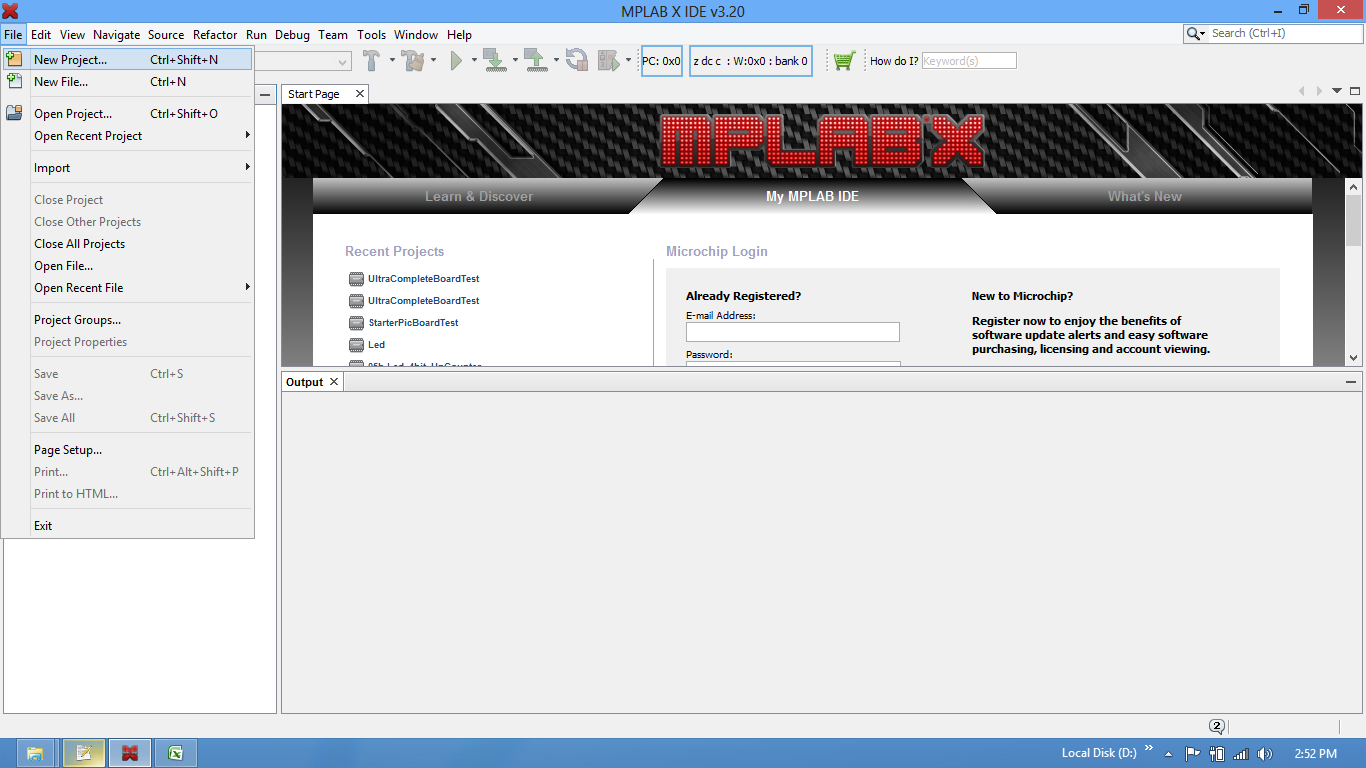
Step2: Select the Standalone option for the project.
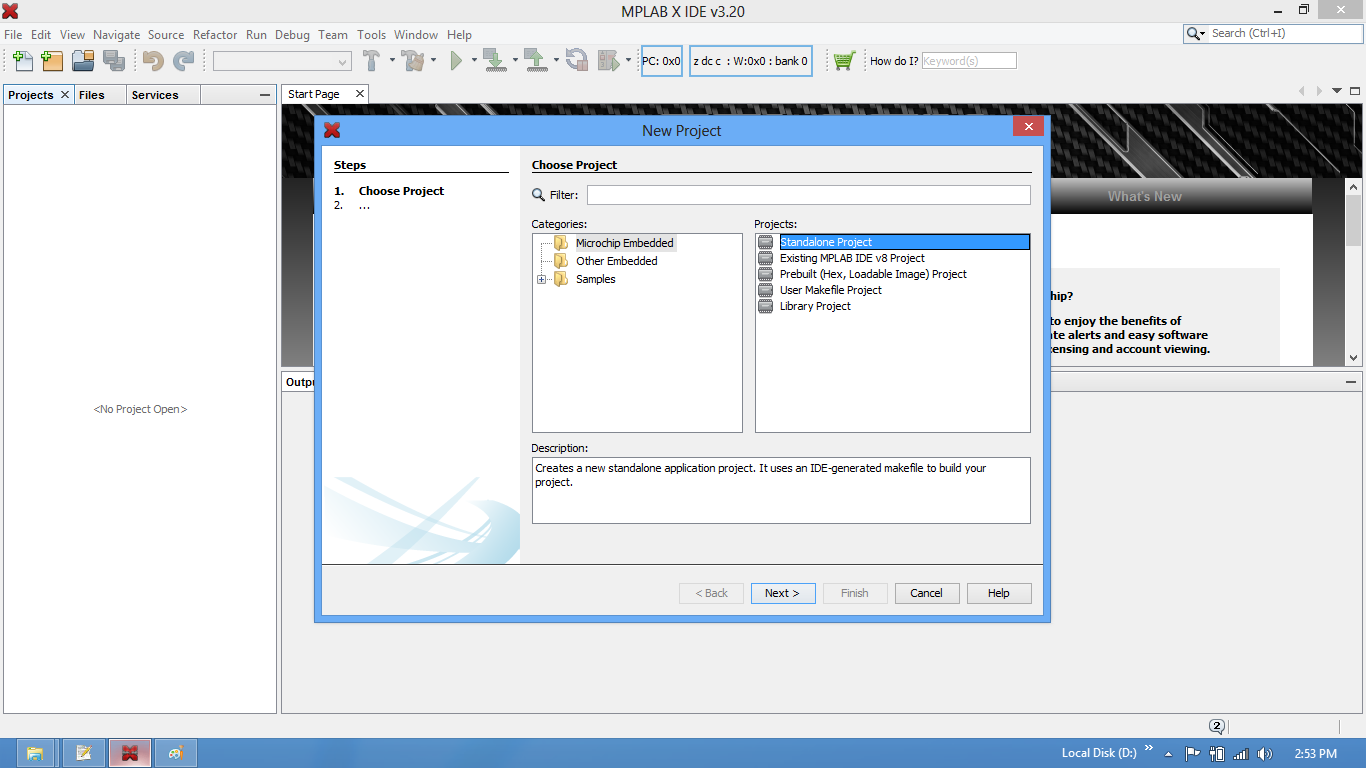
Step3: Choose the Controller(PIC16f877A) from the device drop down.
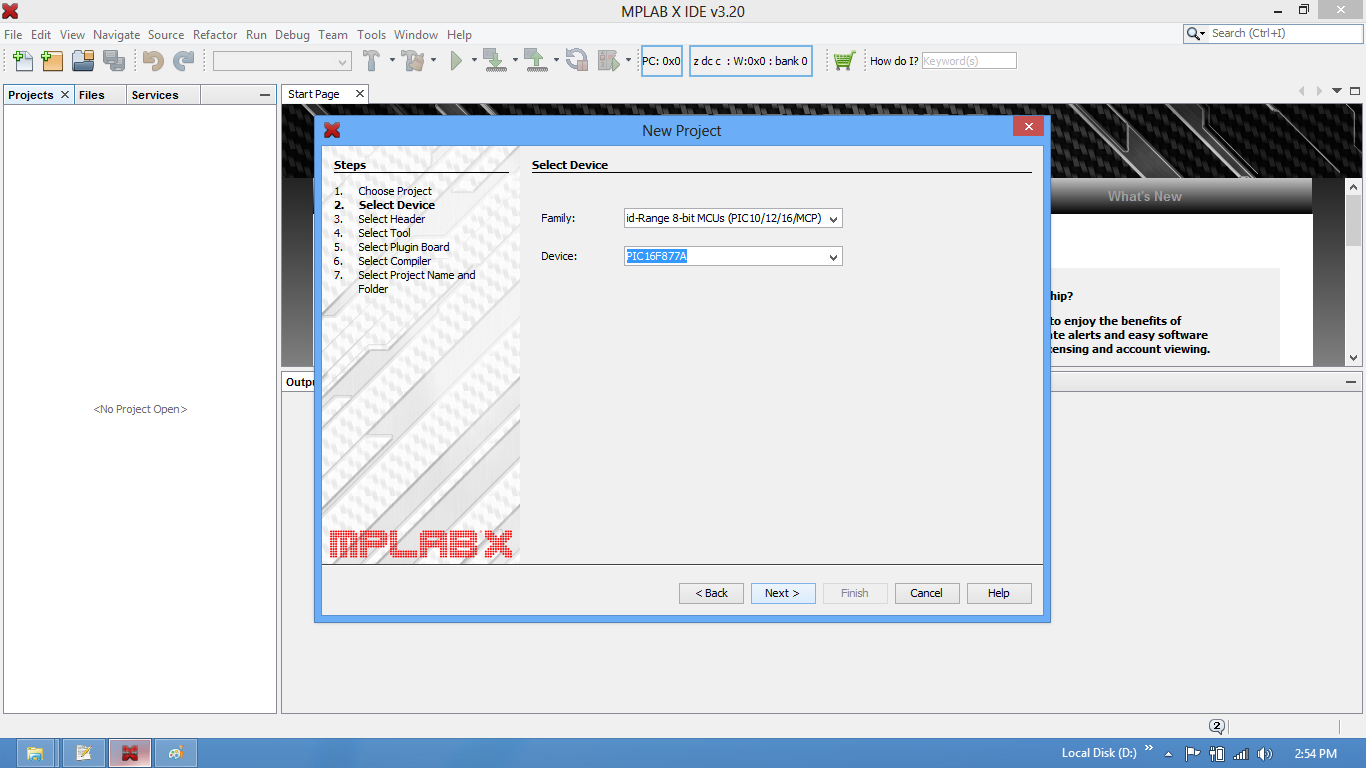
Step4: Select the required programmer. In this case it is Pickit2.
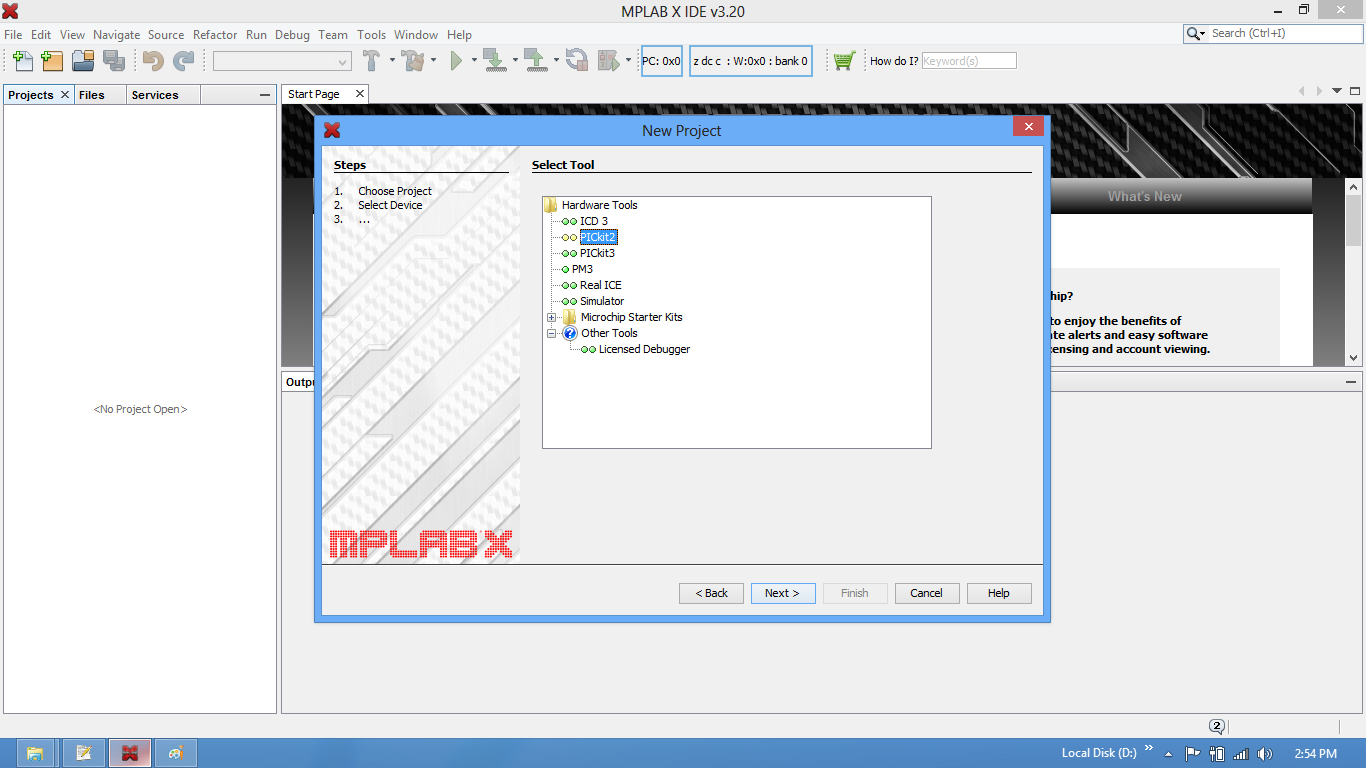
Step5: Choose the xC8/Hitech compiler which ever is installed.
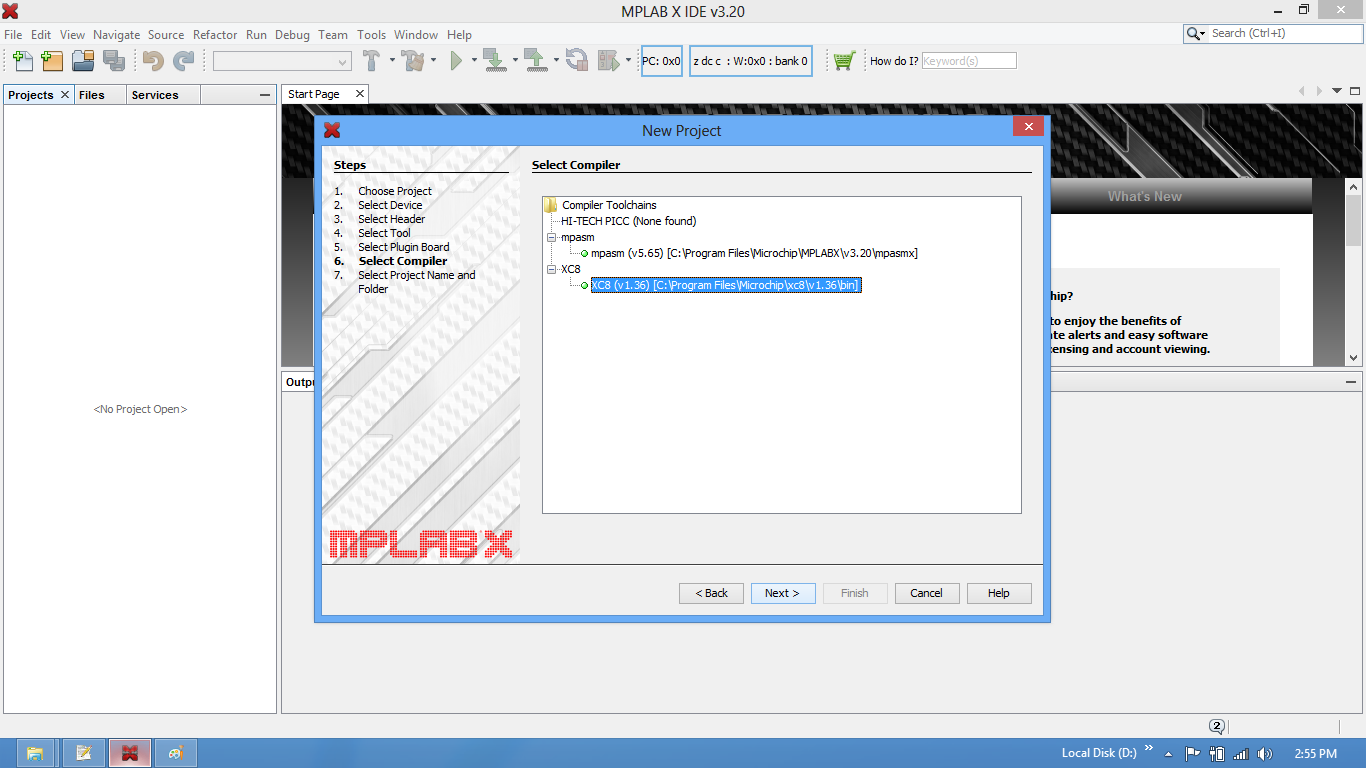
Step6: Provide the project name and project location.
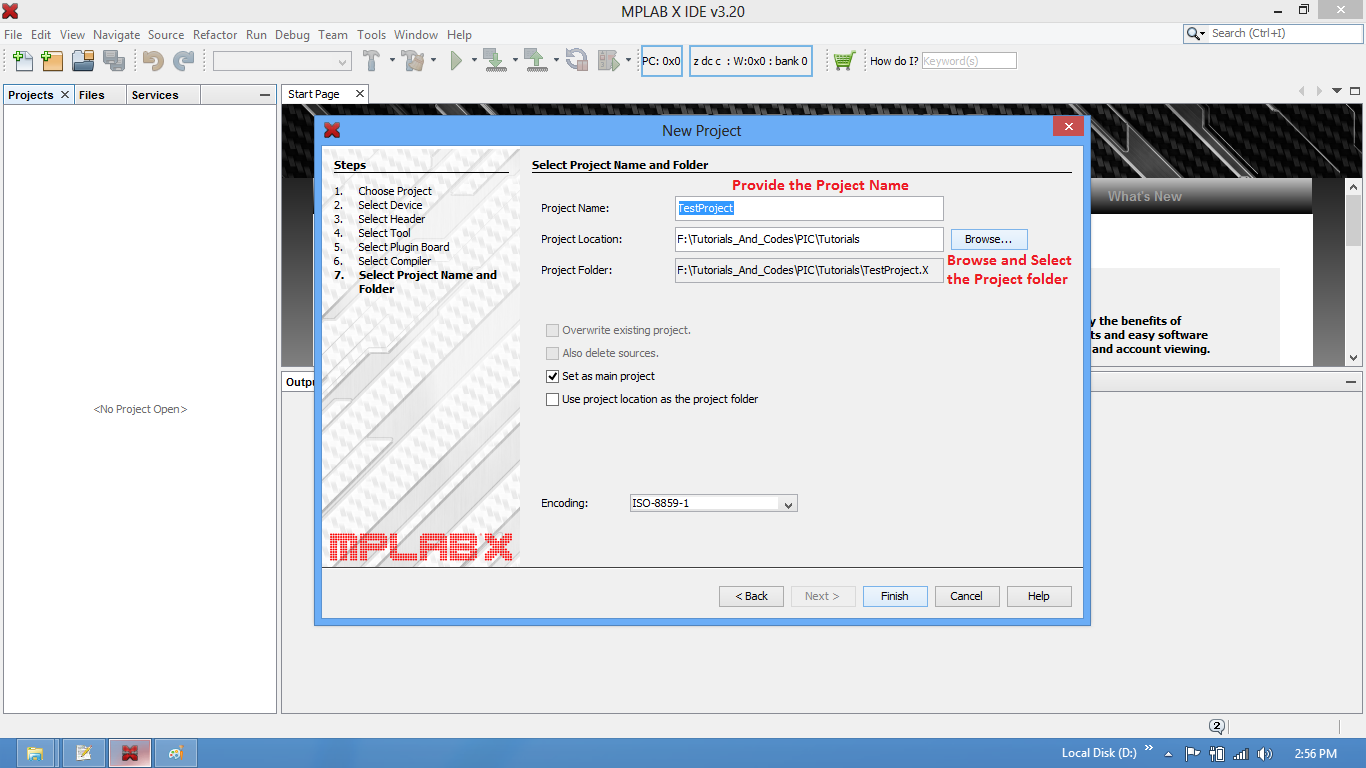
Step7: Now the required project is created. Create a new .c/main.c to write the code.
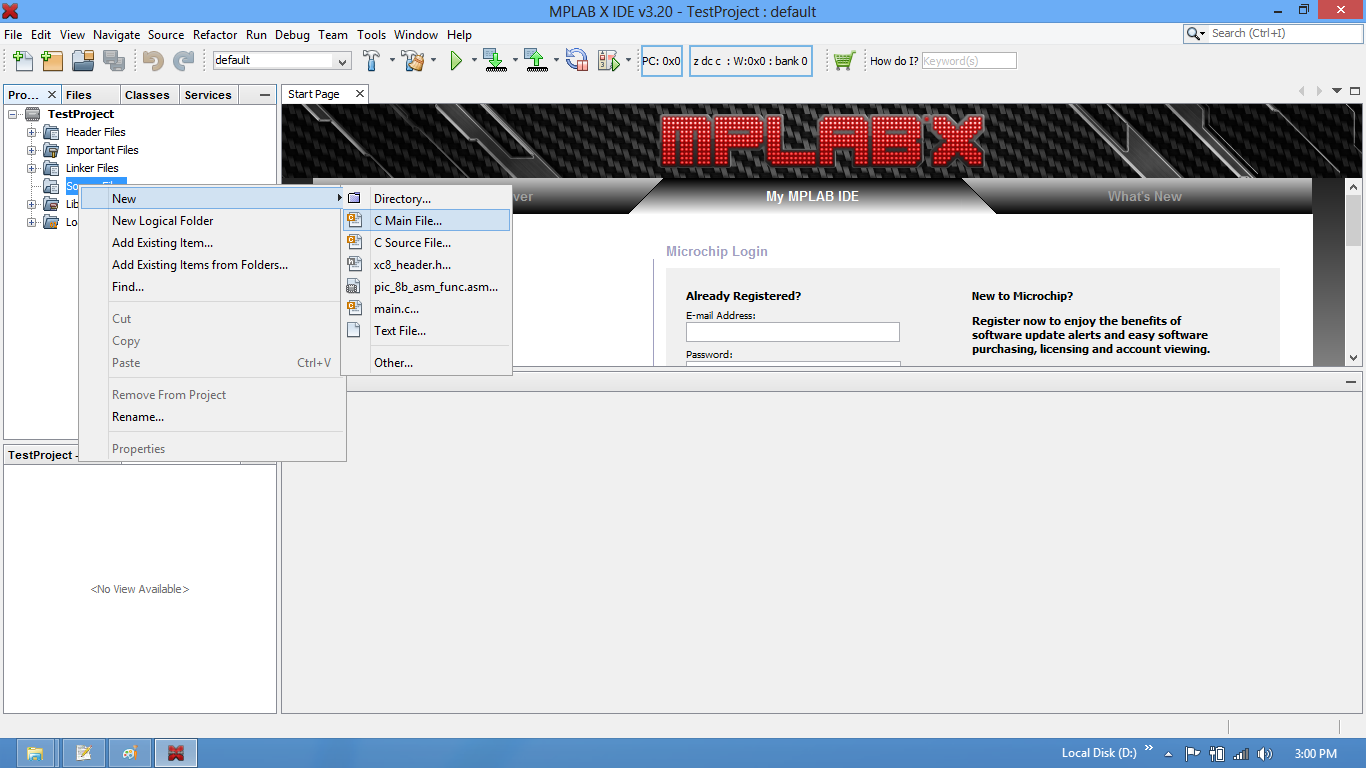
Step8: Save the file with C extension.
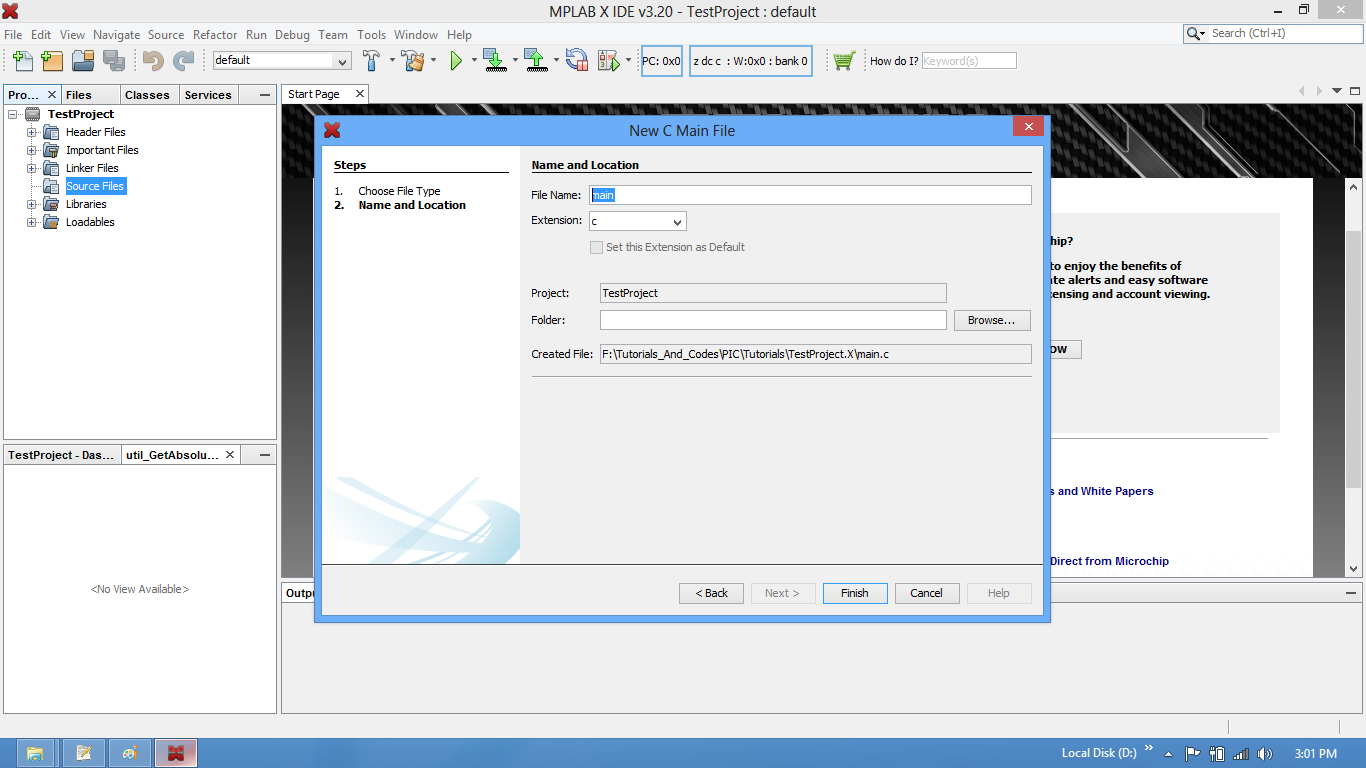
Step9: Type the code or Copy paste the below code snippet and save it
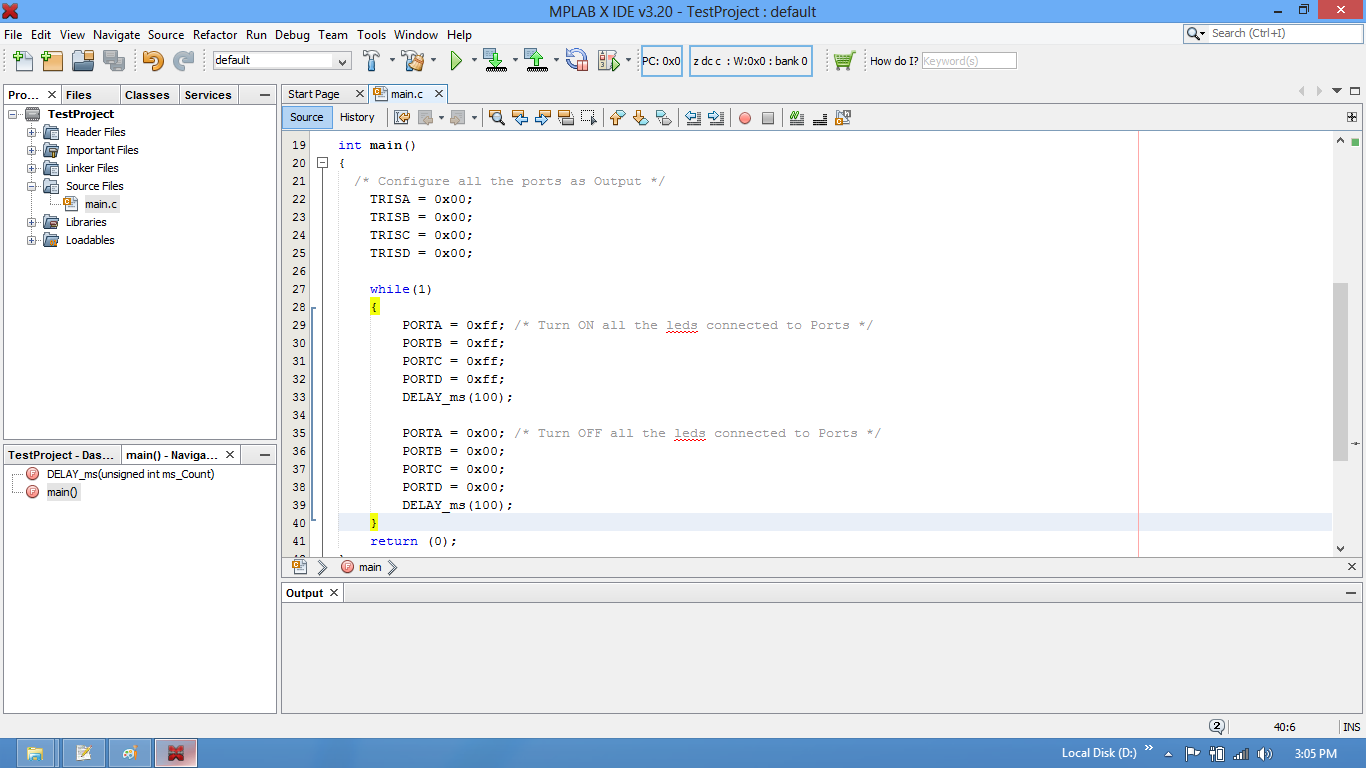
Step10: Build the project and fix the compiler errors/warnings if any.
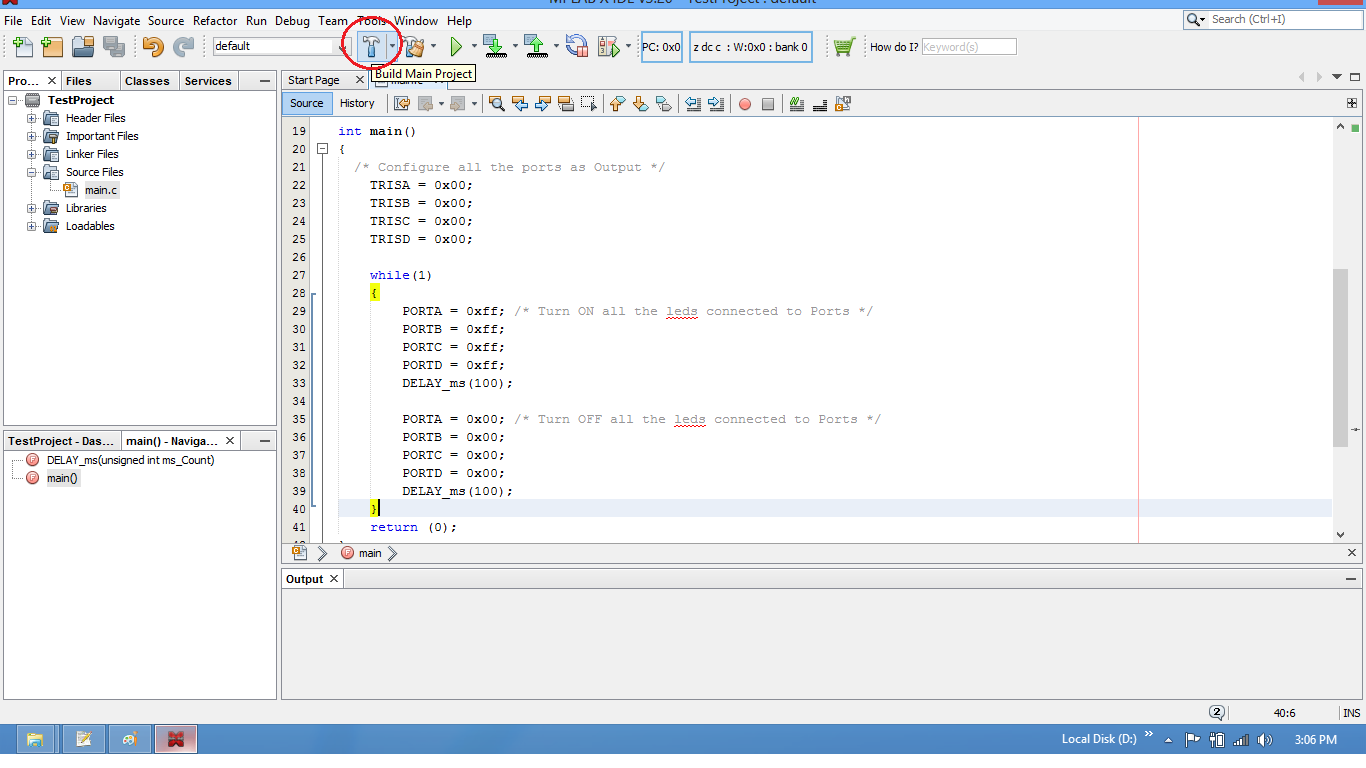
Step11: Code is compiled with no errors. The .hex file is generated.
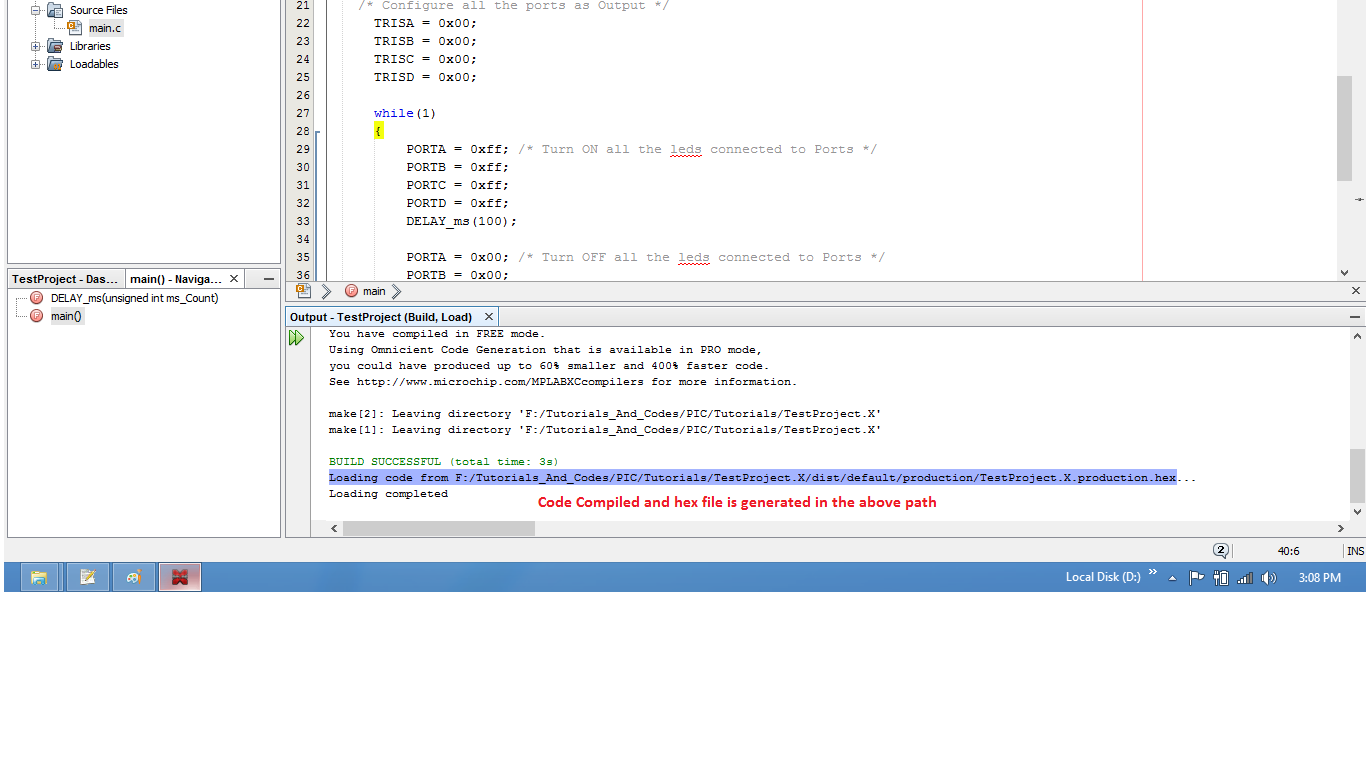
Step12: Check the project folder for generated .hex file.
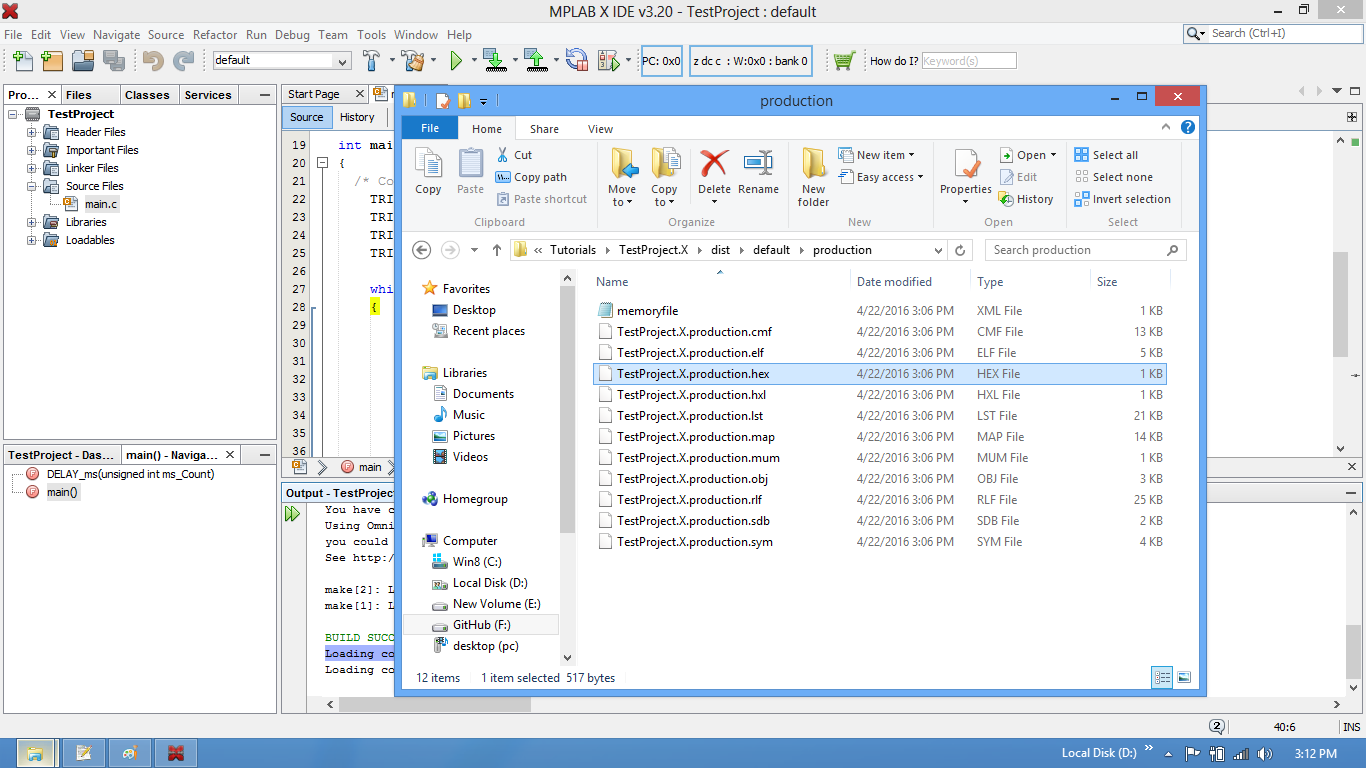
Uploading the Hex file
After generating the .hex file check the below tutorials for uploading it using Pickit2 or Ds30 Software.
